View a Project Summary
Summaries of projects can be viewed without opening each project separately.
- Navigate to projects.
If a parent project contains child projects, a plus icon shows next to the parent. Click it to expand the parent project. Click the minus icon to collapse it again.
 TIP: To easily expand the list of projects so that all the child projects show, click View > Show All. To view only the selected project and its child projects, click View > Show Selected.
TIP: To easily expand the list of projects so that all the child projects show, click View > Show All. To view only the selected project and its child projects, click View > Show Selected.
- Select any project to view a short summary of it. Inactive projects are shown in red and canceled projects are shown at 50% opacity.
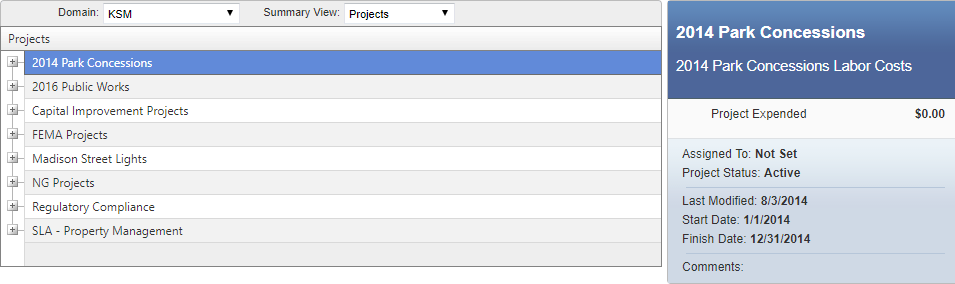
- From the Summary View drop-down list, select a view.
- Projects: Select to view a list of projects.
- Project Budgets: Select to view the budget for the projects, including the amount expended and the remaining budget.
- Work Orders: Select to view the work orders associated to each project.
- Service Requests: Select to view the service requests associated to each project.

